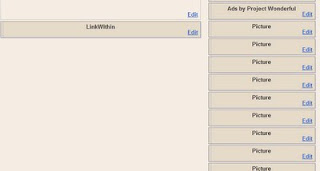 |
| Page Layouts in Blogger |
As you can see I have a lot of pictures and html boxes for links to other blogs or sites. It’s really confusing trying to add another picture or html box because I can’t tell where I’m putting it. I move it to the area I think it should go, then save and view blog. When I see that the item needs to be moved 2 down and go back to my edit layout screen, I don’t know which item it is.
Lately I’ve been just labeling a new gadget with a single letter until I get it moved where I want it, then I remove the labeling. So simple, and saves me tons of time viewing the blog multiple times or having to open up several pictures to see which one I’m moving around.
Another option if you have a lot of buttons or html gadgets in a row, is to simply put them all into the same gadget. Then you have fewer items to open to find where you want to place a new gadget. If you want to switch the order of the buttons around, you’ve got them all in the same gadget and can see exactly where you’re moving each button within that group. HTH
P.S. if you’re new to blogger and don’t know how to get to the screen to add, delete or move gadgets, here’s how: Go to the posting screen where you usually write your blog posts. At the top you’ll see tabs for Posting, Comments, Settings, Design, Monetize, and Stats (in that order). Click on Design. Now be sure that you’re on the Page Elements page, which is below the posting tab. You’re all set to have some blogging design fun! Just remember to do a little bit at a time, then see how things look.


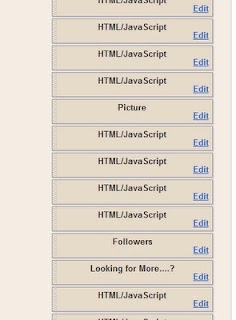
Speak Your Mind